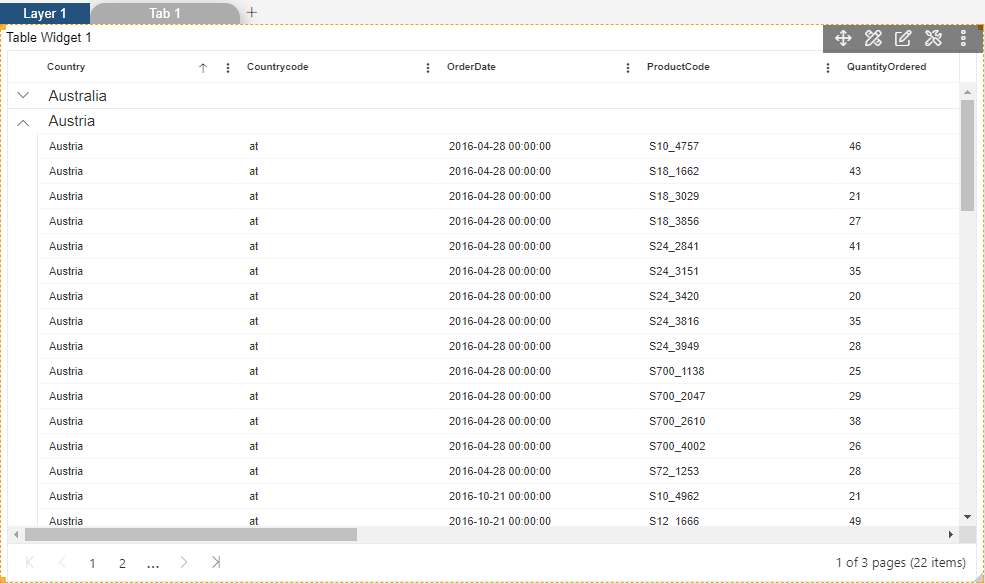Advance Tab Table Widget
Advance Tab Table Widget: This video contains how to use advance option in table to view the detailed data information in AIV.
Only users with Dashboard privilege have access to this section!
Read 5 minutes tutorial here.
To Create a Advance Table follow the steps below:
- Click on Hamburger Icon.
- Click on visualization tab and open Table Widget in edit mode.
The Edit menu box appears as you click on Table Widget icon. And a widget gets added in content place automatically in dashboard.
Enter Following details in General Property.
Dataset: salesb.ds
Select all the field in Dataset Columns.
- Fill above details as shown in figure below:
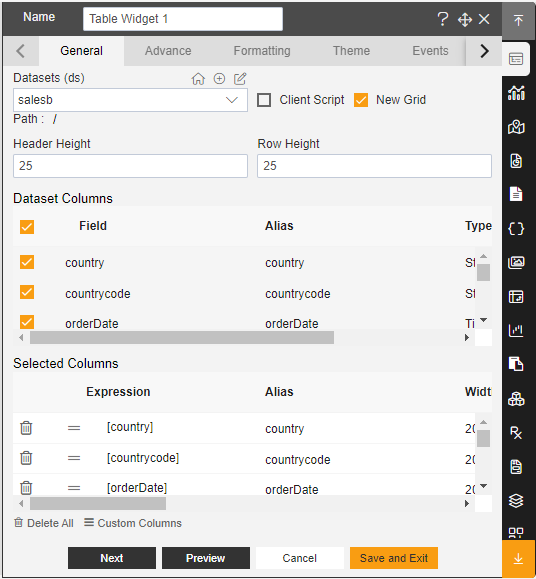
Click on Advance Property.
Enter following details in advance property. Drag and Drop productLine in Column and Country in Row. Drag and drop extendedPrice in Values.
Fill above details, As shown in figure below:
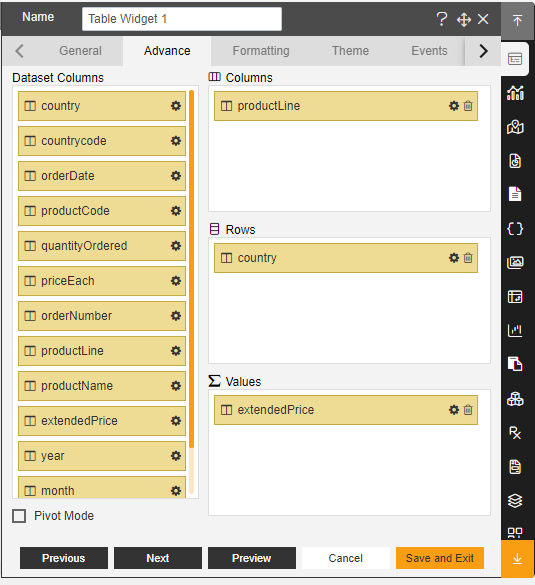
Click on Preview and Save and Exit.
Now, match your Advance Table Widget with the below example, it should look like the figure below:
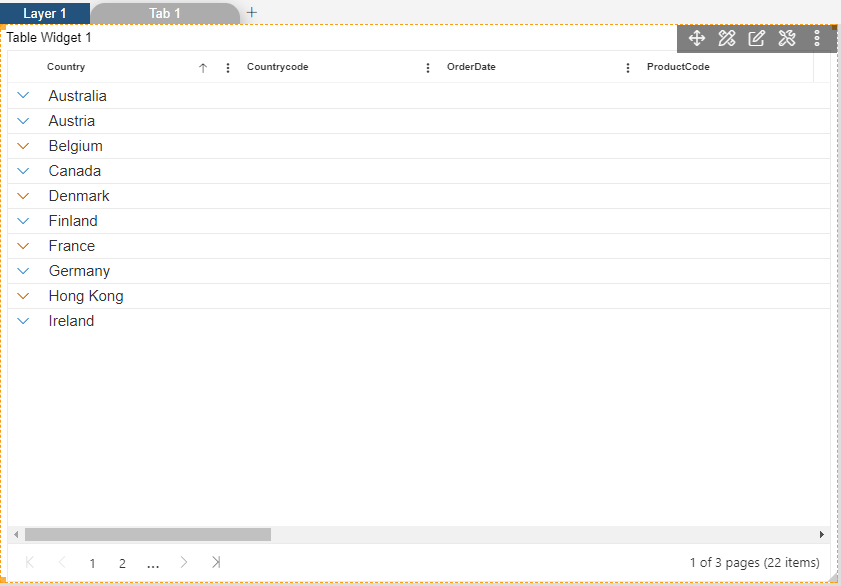
- Now expand the column Austria, As shown in Figure Below: